How to use the Color Picker?
Opening the Color Picker #
Open the Color Picker by clicking in the input at the top of the Anym Live Editor.
While you are changing the color, if you haven’t select anything in your Editor, it will then automatically add it to your code.
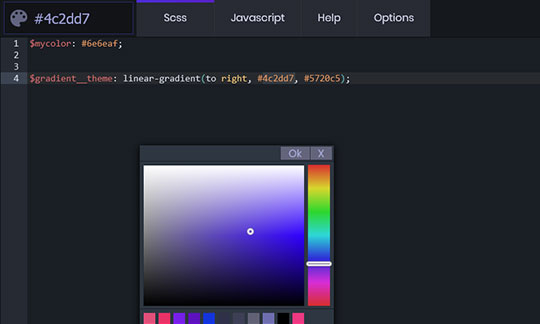
Change a selected color #
If you want to quickly change a color, double click on the hexadecimal of your code, this will select “000000” if your code is “#000000”; then change it from the color picker.
You can select the complete hexadecimal code with or without the “#”, it doesn’t matter. This is very usefull when you are looking for live colors as you can see them change live.
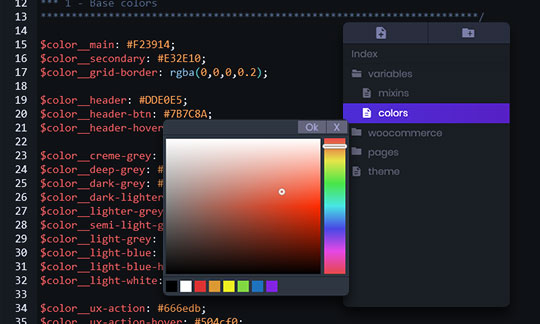
Using the Palette colors #
You can also click directly on your palette to quickly get the color you are looking for. If you need to change the colors in your palette, go to the “Options” Tab, click on the “Palette” tab in the right menu, then manage your colors here.

